Pairing MPOW Headphones & Earbuds
Before we dive straight into the specifics, it’s important to note that this guide is meant to be user-friendly. I’ll be breaking down the process of pairing Mpow headphones into manageable steps, making it easy for anyone to follow along.
So, don’t worry if you’re not tech-savvy – I’ve got your back. Let’s get your Mpow device synced up and ready to deliver the superior sound quality it’s renowned for.

Connecting via Bluetooth
Let’s delve into how to pair Mpow headphones and earbuds with your smartphone. If you’re facing issues with Mpow Bluetooth headphones not pairing, don’t worry. We’ll guide you on how to reset Mpow Bluetooth headphones and troubleshoot common connection problems.
How to Connect Mpow Headphones to iPhone
Follow these steps to pair your Mpow headphones or earbuds with your smartphone:
- Turn off any devices connected to your Mpow headphones or earbuds: To ensure a successful connection, make sure your Mpow device isn’t connected to any other devices.
- Turn on your Mpow headphones or earbuds: Usually, the power button is located on the side of the headphones or earbuds. In some models, you might need to hold down the button for a few seconds.

- Enter pairing mode: After the headphones or earbuds are turned on, press and hold the power button for about 5-7 seconds until the LED light starts flashing red and blue alternately. This indicates that your Mpow device is in pairing mode.
- Activate Bluetooth on your smartphone: Go to the settings of your smartphone, find the “Bluetooth” section, and turn it on. On some devices, you might also need to go to “Connections” or “Network & Internet” first.
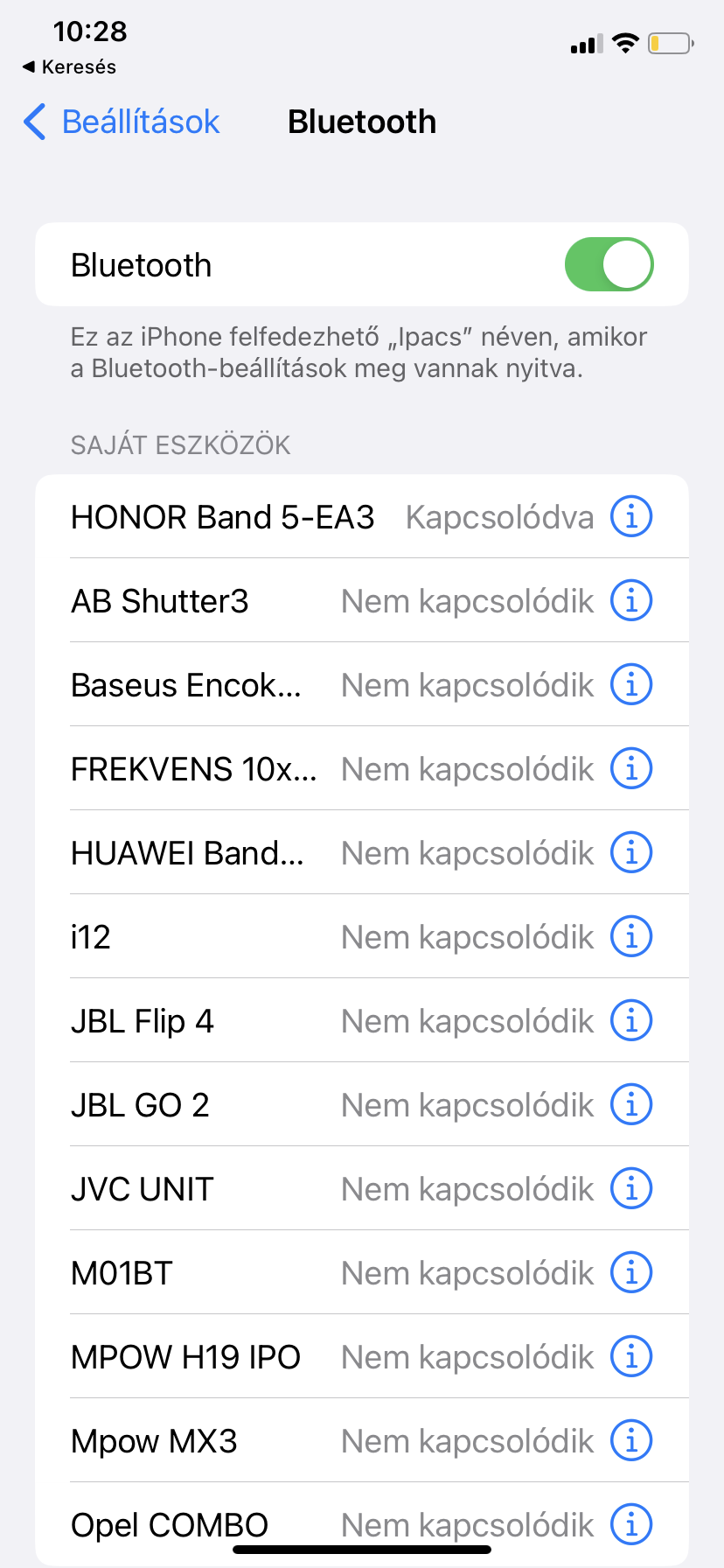
- Find your Mpow device: In the list of available devices, look for your Mpow model name. If you can’t find it, try refreshing the list or make sure your Mpow device is in pairing mode.
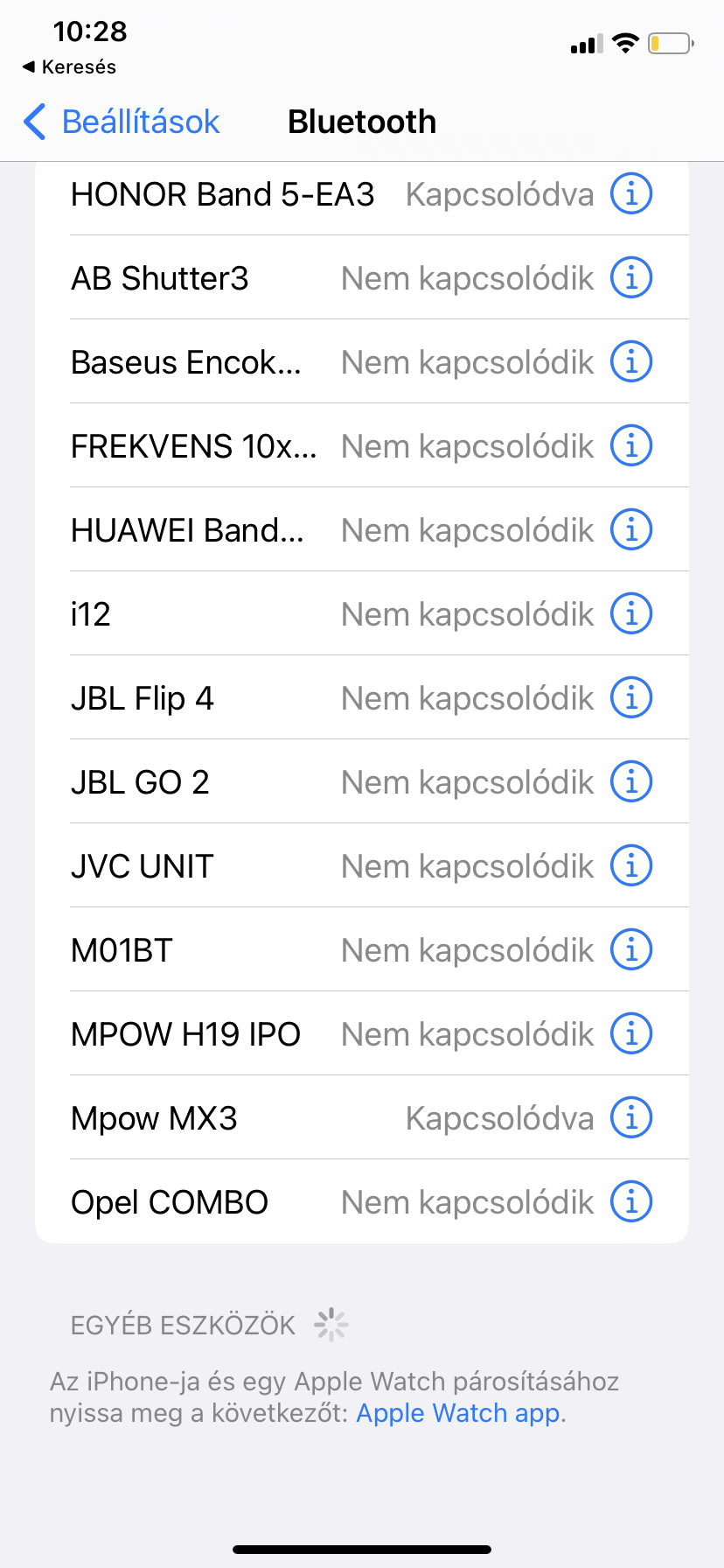
- Connect to your Mpow device: Tap on the Mpow model name to connect. If a password is required, try ‘0000’ which is often the default.
Once the devices are successfully paired, the LED light on your Mpow device will stop flashing and remain blue. Now, you can start using your Mpow headphones or earbuds with your smartphone.
Remember, the next time you turn on your Mpow device, it should automatically connect to your smartphone if Bluetooth is enabled. If it doesn’t, you might need to manually connect them to your smartphone’s Bluetooth settings.
How to Connect Mpow Headphones to Laptop
Here’s how you can pair your Mpow headphones or earbuds with your laptop:
- Turn off any devices connected to your Mpow headphones or earbuds: This ensures a seamless connection between your headphones or earbuds and your laptop.
- Turn on your Mpow headphones or earbuds: The power button is typically located on the side of the headphones or earbuds. In some models, you might need to hold down the button for a few seconds to turn them on.
- Enter pairing mode: After turning on your headphones or earbuds, press and hold the power button for about 5-7 seconds. When the LED light starts flashing red and blue alternately, it means your Mpow device is in pairing mode.
- Activate Bluetooth on your laptop: Navigate to the settings on your laptop, and find the “Bluetooth” section to turn it on. The specific path to this setting depends on your laptop’s operating system. On Windows, it’s usually in “Settings” > “Devices” > “Bluetooth & other devices”. On a Mac, you can find it in “System Preferences” > “Bluetooth”.
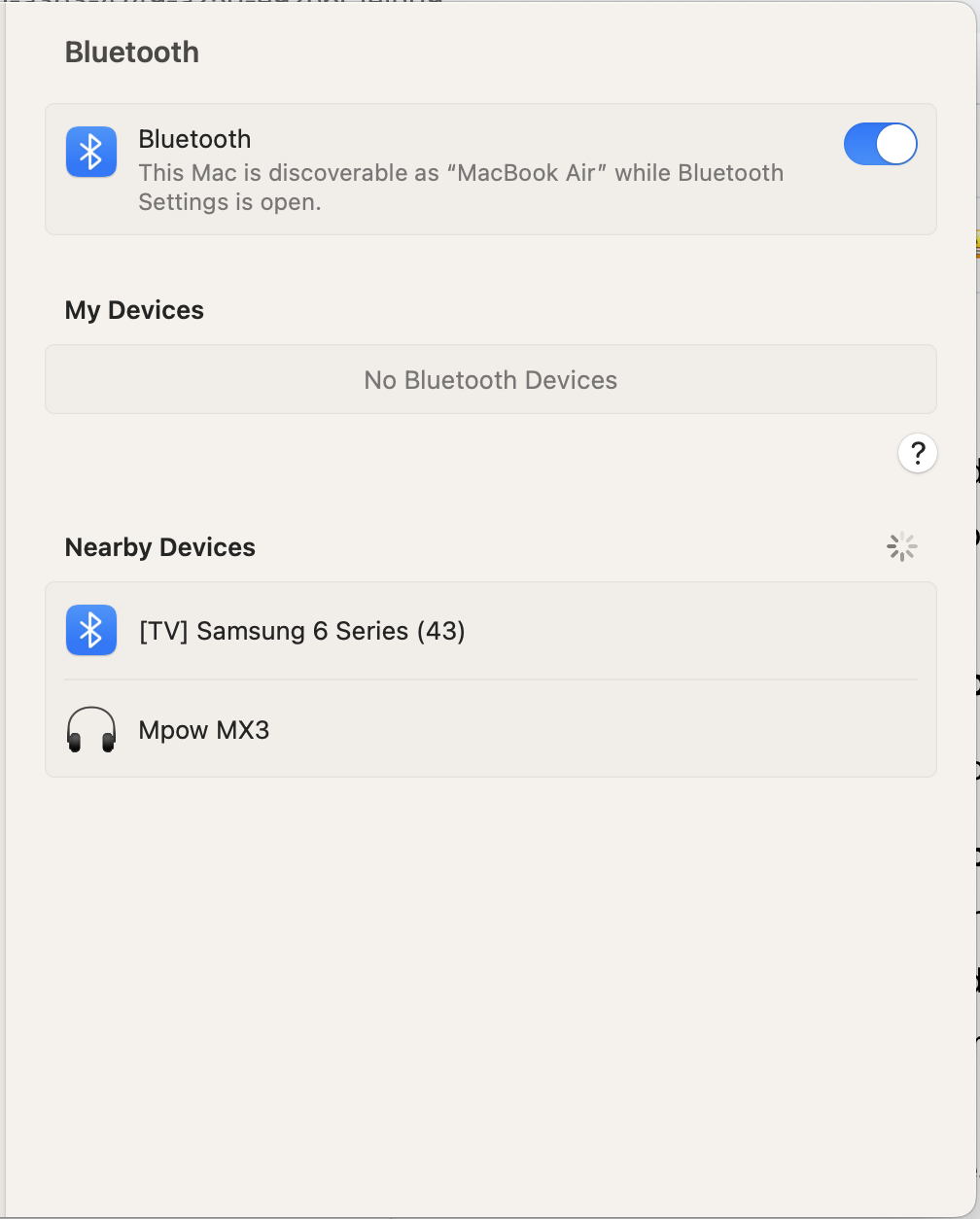
- Find your Mpow device: Your laptop will start searching for available devices. Look for your Mpow model name in the list. If you can’t find it, try refreshing the list or make sure your Mpow device is in pairing mode.
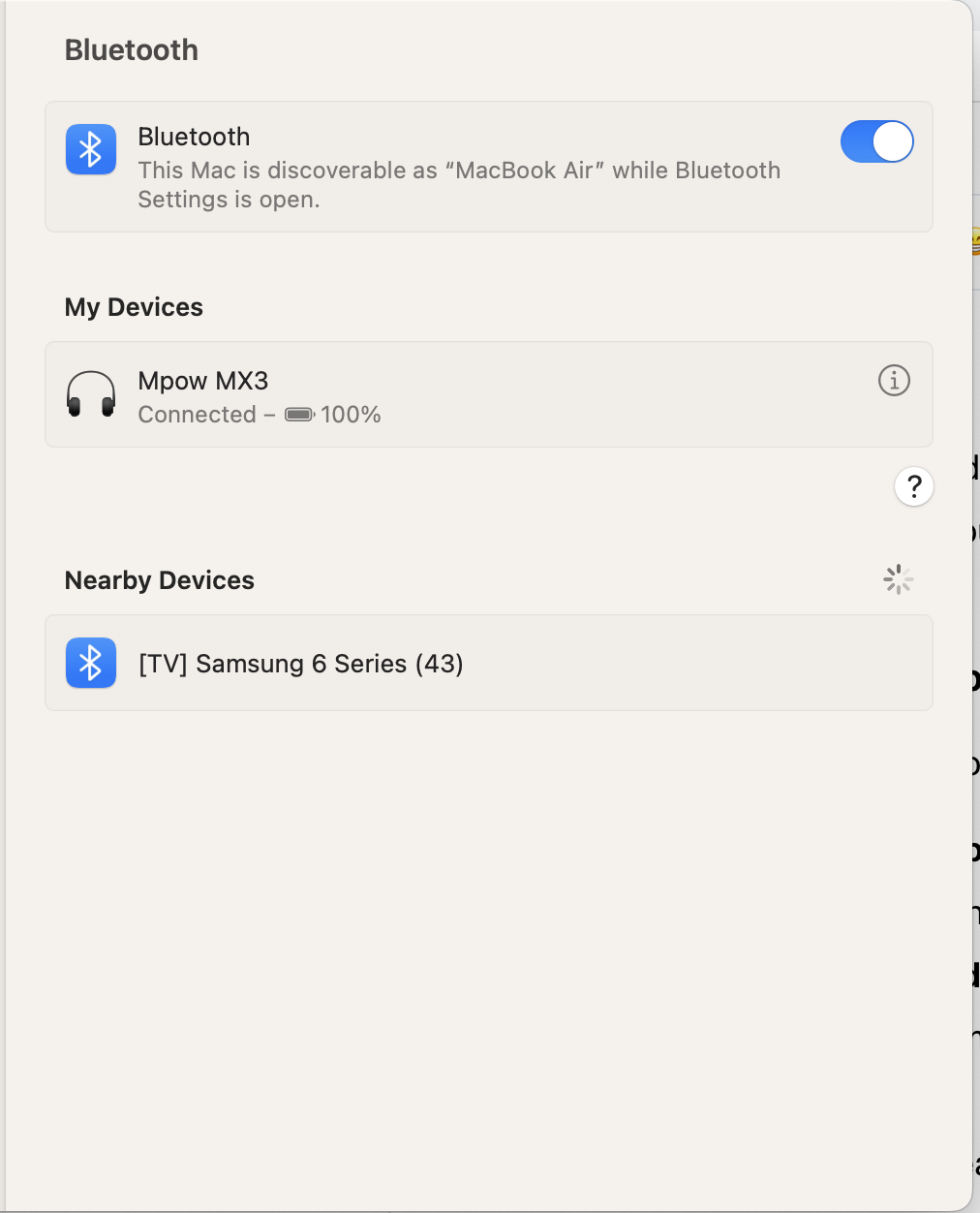
- Connect to your Mpow device: Click on the Mpow model name to connect. If a password is required, try ‘0000’, as it is often the default.
Once paired, the LED light on your Mpow device will stop flashing and turn solid blue. Your Mpow headphones or earbuds are now ready for use with your laptop.
Remember, your Mpow device should automatically connect to your laptop whenever Bluetooth is enabled on both devices. If it doesn’t, you may need to manually connect them to your laptop’s Bluetooth settings.
What if Mpow Bluetooth Headphones are Not Pairing?
If your Mpow Bluetooth headphones are not pairing, try these troubleshooting steps:
- Confirm that your headphones are in pairing mode: Check the LED light on your headphones. If it’s not flashing red and blue alternately, your headphones are not in pairing mode. To enter pairing mode, turn on your headphones and then press and hold the power button for about 5-7 seconds.
- Make sure Bluetooth is activated on your device: Check the Bluetooth settings on your smartphone or laptop to ensure that it’s turned on. You should also make sure your device is discoverable to other Bluetooth devices.
- Move closer to your device: Bluetooth devices typically have a range of about 33 feet (10 meters). If you’re too far away, your device may not be able to detect your headphones.
- Restart your device and headphones: Sometimes, a simple restart can resolve any technical issues. Try turning off your device and headphones, then turn them back on and try pairing again.
- Reset your Mpow headphones: If none of the above steps work, you may need to reset your headphones. The reset process varies by model, so check your user manual for specific instructions.
- Check for device compatibility: Make sure your device is compatible with the Mpow headphones. Most Mpow headphones use Bluetooth 4.0 or 5.0, so your device will need to support at least one of these versions.
If you’re still having trouble after trying these steps, you may want to contact Mpow’s customer support for further assistance.
Charging the Headphones and Earbuds
Let’s start with the basics: using the provided charging cable. It’s the simplest and most straightforward method. You just need to connect one end of the cable into the charging port of your headphones or earbuds, and the other end into a power source.
Typically, a wall socket is the go-to, but if you’re on the move, a laptop USB port will do just fine. Remember, proper charging ensures your device gives you the best performance.
Having a power bank at your disposal is super handy. Just be sure to connect the charging cable to your headphones or earbuds and then to the power bank.
The LED indicator on your device will let you know it’s charging. Remember, it’s always a good idea to use a power bank that has at least the same or higher output as the charger that came with your device. This ensures your headphones or earbuds get charged efficiently without any potential damage.
Checking the battery level
To check the battery level, there’s a handy and easy way. Most of our Mpow headphone models come with an LED indicator. When you power on the headphones, this LED indicator lights up, showing you the battery status. If it’s blue, you’re good to go. But if it’s red, it’s time to plug in and charge up.
Keep a close watch on this indicator, as it helps you to ensure your headphones or earbuds are always ready to deliver your favorite tunes.
Troubleshooting Common Issues
Sometimes, you may want to enjoy your tunes from another gadget, and that’s perfectly fine. You’ll just need to make sure your device is disconnected from the current one. Then, put your headphones or earbuds into discoverable mode.
Once that’s done, find your headphones or earbuds on your new device’s Bluetooth list and connect. Ta-da! You’re now set up to enjoy your music on a different device.
Remember, every device is unique, so the process might vary slightly. Don’t worry, you’ve got this!
How to Reset Mpow Bluetooth Headphones
To reset your Mpow Bluetooth headphones, follow the steps below. Please note that the steps may vary slightly depending on the specific model of your headphones.
- Power off your headphones: Press and hold the power button for a few seconds until the LED light turns off.
- Enter pairing mode: With your headphones off, press and hold the power button for 5-7 seconds until the LED light starts flashing red and blue alternately.
- Reset your headphones: While the headphones are in pairing mode, press and hold the volume up and volume down buttons at the same time for about 3-5 seconds until the LED light flashes purple twice.
After resetting your headphones, you can try pairing them with your device again. If you’re still having trouble, it may be worth contacting Mpow’s customer support for further assistance.
Conclusion
In conclusion, I hope you’ve found this guide helpful in how to pair Mpow headphones and earbuds. From syncing via Bluetooth, ensuring they’re properly charged, to resolving common problems, we’ve covered the essentials.
Remember, taking good care of your Mpow audio products not only enhances their performance but also extends their lifespan. I wish you a fantastic audio experience with your Mpow headphones and earbuds. Enjoy the exceptional sound quality these devices provide!
Our Mission: At AudioInspects, we are dedicated to providing the most comprehensive and authentic reviews of audio equipment on the market. We conduct independent testing and research of products, so you can make an informed decision before making a purchase. Our mission is to help you find the best audio equipment to improve your listening experience. So trust us to deliver the most reliable recommendations and advice.
Disclosure: When you do decide to make a purchase through our links, please note that we may earn a commission, but this does not affect the honesty of our reviews. You can read our affiliate disclosure in our Disclosure.






